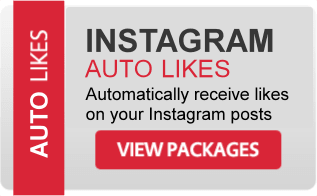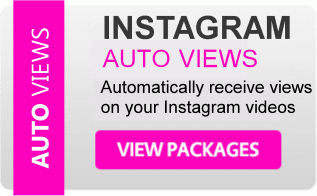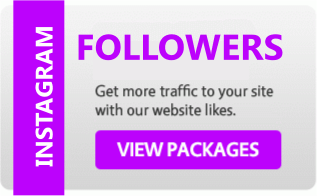No matter how old you are or where you reside, YouTube always has something to offer everyone. Every day, around a third of Internet users spend millions of hours on YouTube and generate billions of views. You may have come across a fantastic video on YouTube and wished you could share it with your Instagram followers using just your mobile device. However, how do you upload a YouTube video to Instagram? The process is really simple. This tutorial will cover all of the necessary steps, and you'll be able to upload a YouTube video to Instagram in no time!
What is the best way to upload a YouTube video to Instagram?
It's simple to upload a YouTube video to Instagram. However, not everyone is aware of how to do so. To upload a video, follow these steps:
1. Get the video from YouTube and save it to your computer.
If you're wondering how to upload a YouTube video to Instagram, the first step is to figure out how to download a YouTube video. You can download videos from YouTube using a variety of applications.
Then you may save it to your computer. Software may be found in both your browser and your phone's store. If you have an iPhone, for example, go to the App Store. You may search for a "YouTube video downloader" and obtain a lot of results. Download any program you want and follow the instructions it provides. On an Android phone, you may accomplish the same thing by going to the Google Play store.
2. Prepare your YouTube video for Instagram posting.
Instagram has certain video specifications that must be adhered to. You are not permitted to post sexually explicit videos. Also, only videos with a duration of 3 seconds to 1 minute may be uploaded. If you want to share a lengthier YouTube video, you'll need to trim or edit it first.
You'll need to download the YouTube video first, then save it to your camera roll, regardless of whatever app you're using. Otherwise, you won't be able to publish it on Instagram since you won't be able to access it. Clicking on the share icon typically brings up the save option. A button labeled "saved to camera roll" may be seen there. Mp4 is the best video format for Instagram.
You may modify the video to make it Instagram-friendly and fashionable. You may apply a filter or create a beautiful, personalized cover. Make sure the video is of high quality. Posting low-quality movies and material is not a good idea!
Go to the Instagram account you wish to use to share the video. Add a catchy description, pertinent hashtags, and, if necessary, a location, then click the share button.
3. Share unique videos
Some videos are protected by copyright. Remember to provide credit to the original owner if you downloaded a video that you are not authorized to use. Check out your state's copyright laws. If you don't want to get into any problems, remain on the right side of the law!
And that's it! You're ready to go! All of the fundamental procedures for posting a YouTube video to Instagram were covered in this article.
How to get started
If you are trying to promote your business, product or service then you should definitely consider the benefits of investing in buying real Instagram followers, auto Instagram likes and views for your account. You can quickly reach thousands of new people without wasting money on traditional methods of advertising. If you are not using this type of service, you are falling behind.